How can we help you?
How do I set up an Out of Office automated response?
If needed, you can set up an Out of Office autoreply for your account. This is useful for alerting anyone emailing you that you are currently not able to access your Emails. See below for how to set this up in Webmail
Webmail
To set up an Out of Office autoreply using Webmail, simply log in to your webmail account and Follow the steps below:
- Go to Settings found in the top right hand of the screen.
- Go to the Out of Office section.
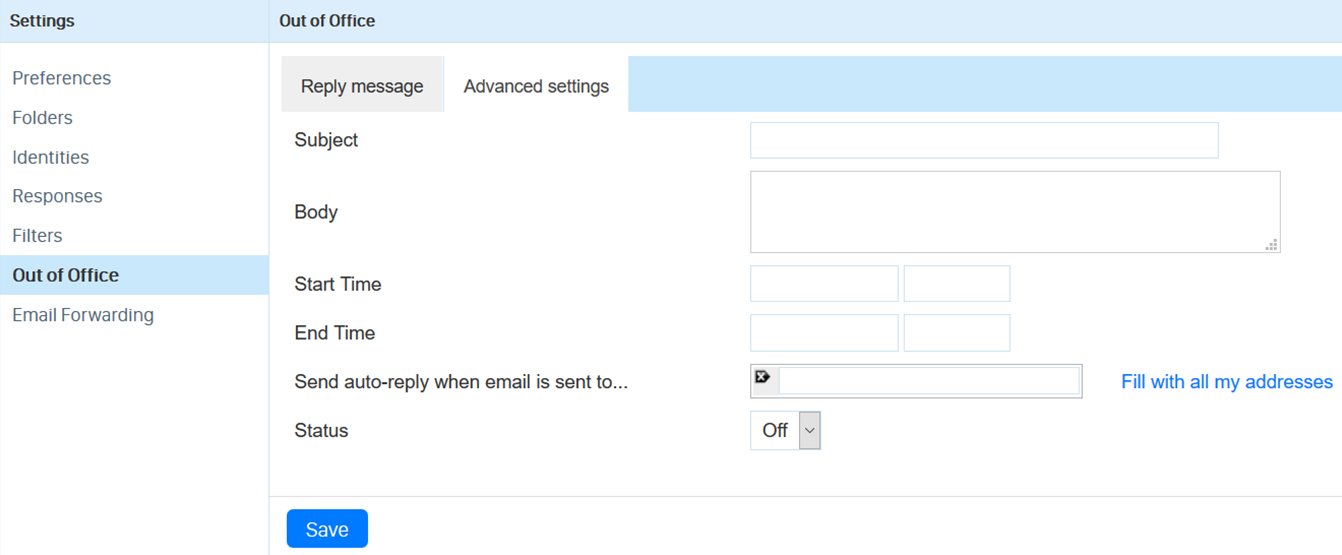
- Here you can add a Subject and Body text of the auto response you would like (just like a normal email). The Subject will be the subject for the Email, and the Body will be the main email message.
- In the Start Time and End Time boxes, you can set the dates and times you want the Autoreply to be active between. Clicking on these boxes will bring up a small calendar/time list for you to select from.
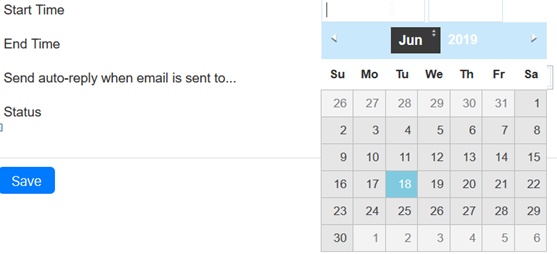
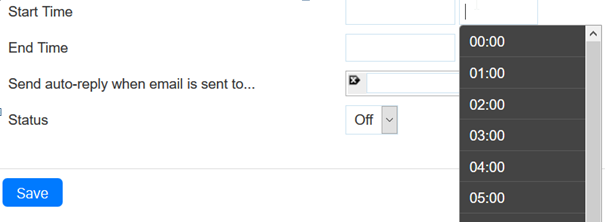
- The Send auto-reply when email is sent to... allows you to specify which alias on your account you want the auto reply to work for. For more about Aliases, you can read our help guide here.
- Status allows you to turn the autoreply on and off.
- When you have finished creating or editing your auto response, click the Save button at the bottom.
If you have any further issues setting up a automated response, please contact our helpdesk at help@aluminati.net